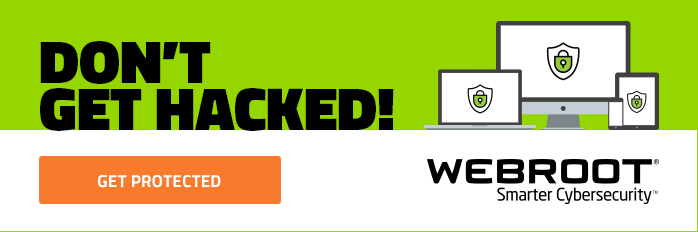“I use a Mac, so I don’t need to worry about malware, phishing, or viruses.” Many Mac users turn a blind eye to cybersecurity threats, often noting that most scams and attacks occur on PCs.
However, within the last few years, there has been a noted uptick in spyware (a type of software that gathers information about a person or organization without their knowledge), adware (software that automatically displays or downloads advertising material), and potentially unwanted applications (PUAs) on Macs and iOS devices.
While Macs are known to have strong security features, they are by no means bullet proof. In a recent interview with CSO Magazine, Webroot Vice President of Engineering David Dufour noted, “Many of these incidents are occurring through exploits in third-party solutions from Adobe, Oracle’s Java and others, providing a mechanism for delivering malicious software and malware.” Even the most internet-savvy users should be sure to install antivirus software on their Mac products.
Security tips for safe browsing on a Mac
Traditionally, because the Windows operating system is more widely used around the world, it is also more highly targeted by cybercriminals. However, Apple devices running macOS are still vulnerable to security threats, and protecting them should be a priority for anyone who owns them. Check out the following security recommendations to help ensure safety wherever you connect with your Mac, in addition to having an up-to-date antivirus installed:
- Try using a VPN
VPN stands for “virtual private network” and is a technology that adds an extra level of privacy and security while online, particularly when using public WiFi networks, which are often less secure. This recent Refinery29 article illustrates the benefits of VPNs for your work and personal life. - Secure your browser
You may be tempted to ignore messages about updating your browsers, but the minute an update is available, you should download and install it. This is good advice for all software being run on any devices—desktop, laptop, or mobile. - Secure backup
Be sure to regularly backup your computer and iOS devices so you can easily retrieve your data in case you get locked out of your device. - Use a strong login password
Use a unique combination of numbers and letters to password-protect your Mac. This is good advice in general for all of the passwords you create. For an added security step, check out the Webroot Password Manager tool to make it easier to manage and organize your passwords.